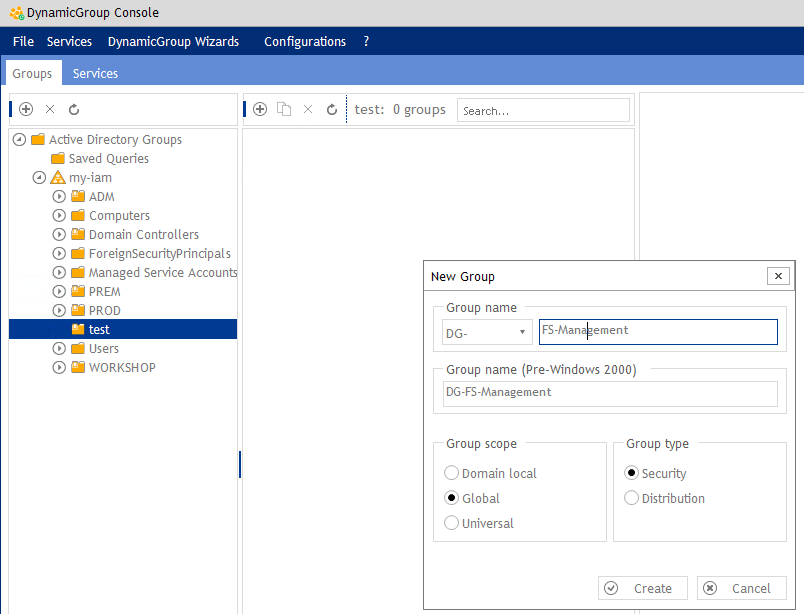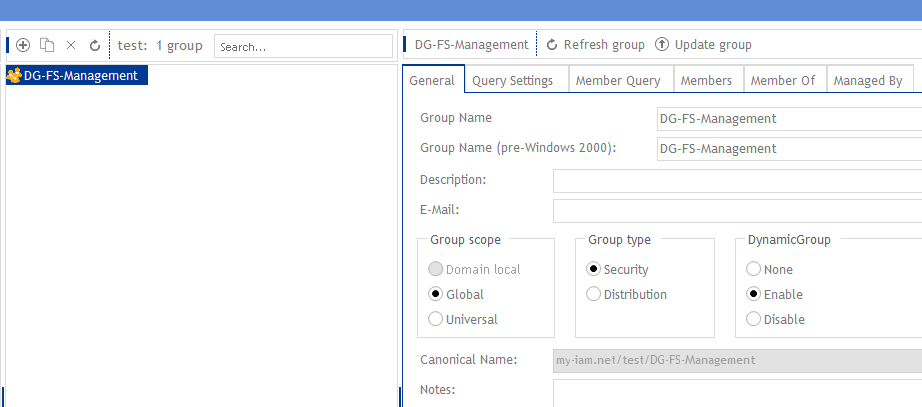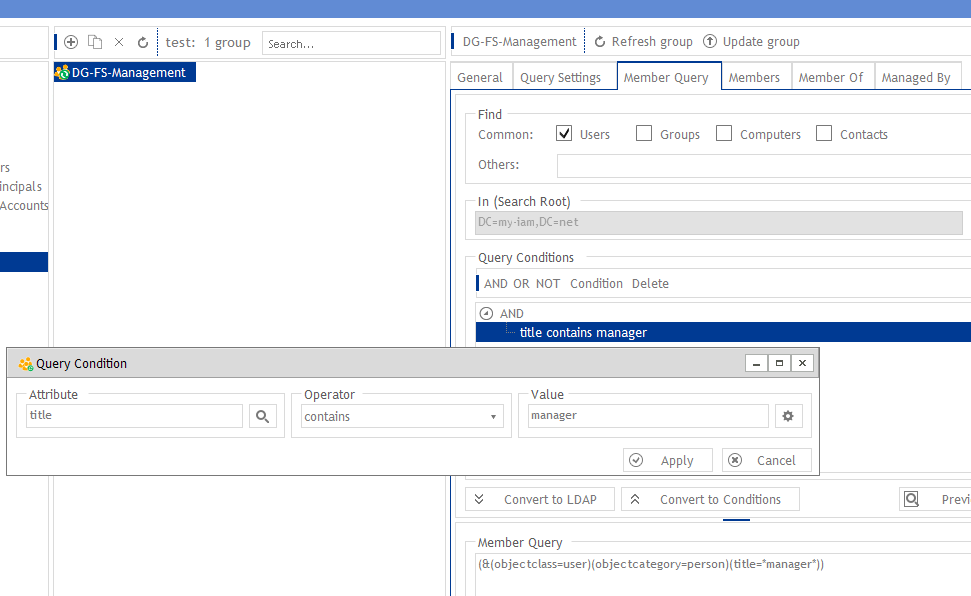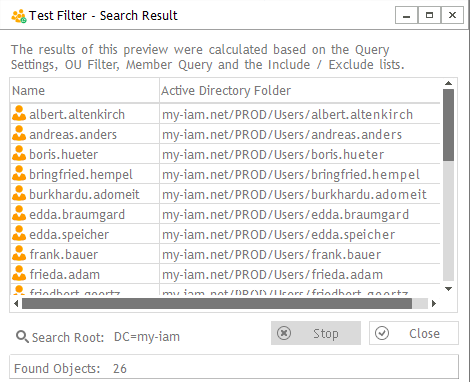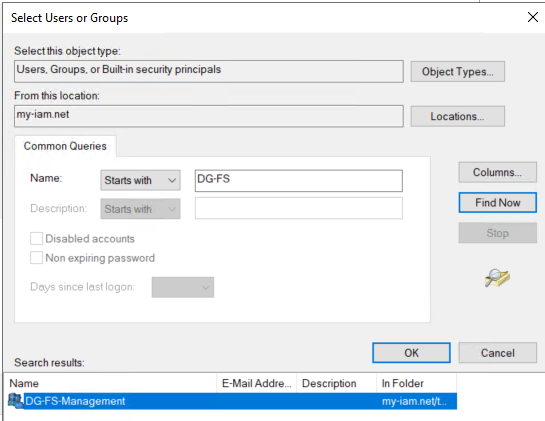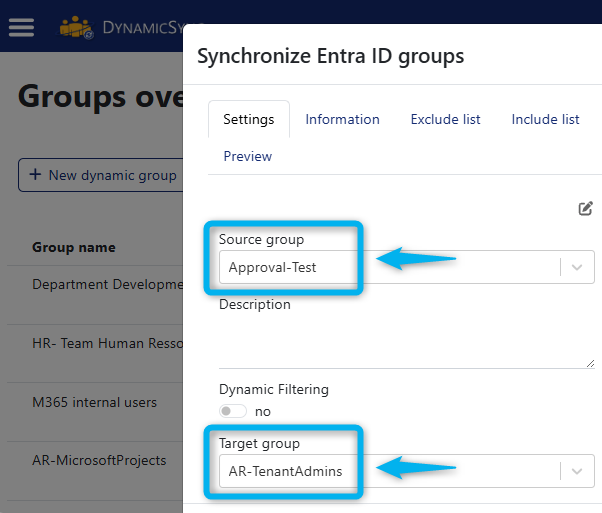Automate file server permissions
Even in the age of the cloud, file servers remain indispensable for many organizations. In practice, we have seen that managing file server permissions plays a crucial role for many of our customers.
That’s why we’ll show you how DynamicGroup can help you efficiently manage and automate file server permissions.
No time to read? Then contact us or book a demo! We’ll show you how it works in just a few minutes.
Index
How do you manage permissions for file servers?
Permissions for file servers are usually controlled via access rights. In larger companies, permissions are managed centrally via Active Directory:
👥 Users are organized into groups (e.g., “Employees,” ‘Admins’)
📁 Folders are assigned permissions for groups instead of managing individual users (e.g., “Marketing may access \Server\Marketing”)
✅ With our software solution DynamicGroup, you can automate these group memberships:
- New employees are automatically added to the correct groups.
- Departing employees immediately lose access.
- Error-prone manual maintenance is no longer necessary.
This saves you time and ensures that only the right people have access to the respective file server areas. Here’s how it works…
Fileserver management with DynamicGroup
DynamicGroup from FirstAttribute is software for automated group management in Active Directory. It helps to create dynamic AD groups that update automatically. You can then use these groups to manage file server permissions.
Advantages of DynamicGroup for file server permissions
- Automatic group membership → Users are automatically added/removed based on attributes (e.g., department, location).
- Centralized control in Active Directory → No more manual maintenance of groups.
- Faster assignment of permissions → Access to file servers is automatically controlled.
- Can be combined with NTFS & share permissions → Direct integration into Windows Server.
Step 1: Create a new group
First, install DynamicGroup from FirstAttribute (Download Link). Open the console and create a new group.
Step 2: Define group properties
Select the group scope and group type. Activate the dynamic group.
Step 3: Define member query
In the next step, switch to the “Member Query” tab and set the filter conditions for your dynamic group. You can filter by users, groups, computers, or contacts.
In our example, you define in the query condition which members belong to the dynamic group.
Step 4: View members
In the member preview, you can verify that the filter applies correctly.
Step 5: Link group with file server permissions
In the final step, you attach the file server permission to the group. This ensures that every member of the group has the appropriate permissions on the server.
When does using DynamicGroup for file server permissions make sense?
✔ Ideal for companies with many AD users → Reduces administrative effort.
✔ Perfect for department- or location-based file server access → Automatic permissions based on attributes.
✔ Works with existing Windows servers (NTFS, shares) → No cloud required.
Are file servers still in demand in the age of the cloud?
File servers are still in demand and in use in 2025, but they are increasingly competing with cloud solutions such as Microsoft OneDrive, Google Drive, and SharePoint. The decision on whether to continue using file servers depends heavily on individual requirements and regulatory requirements within the company.
File servers in modern everyday IT
- Many companies today use hybrid solutions:
📁☁️ They connect local file servers with cloud storage to maximize flexibility and control.
-
Completely migrating data management to the cloud is often impractical for many applications. Medium-sized businesses and organizations handling sensitive data continue to run high-performance and critical workloads on dedicated servers.
-
Central data management, control, and compliance with operational or legal requirements are arguments in favor of continuing to use traditional file server systems.
Advantages of traditional file server
-
High level of control over data: Companies with strict data protection requirements (e.g., banks, government agencies) benefit from having their own infrastructure.
-
Fast local access: Local servers are often faster than cloud services, especially in environments with large files.
-
No internet required: Internal networks with file servers also work without an external internet connection.
-
Customization: Companies can precisely define access rights, storage locations, and backup strategies.
Cloud and hybrid approaches
Cloud-based file servers such as Microsoft 365 offer easy scalability, fast access, and lower hardware costs.
However, cloud solutions incur ongoing costs and pose challenges in terms of data sovereignty, e.g., due to vendor dependency or price increases.
👉 That’s why many companies are opting for a hybrid multi-cloud strategy that combines on-premises file servers and public cloud.
With our SaaS solution for cloud and hybrid environments, DynamicSync, you can automatically transfer on-premises groups from Active Directory to cloud groups.
DynamicSync synchronizes members 1:1, so users always stay in the right groups – without duplicate maintenance.
The service automatically synchronizes permissions and access to files or cloud resources, ensuring your employees always have the correct access, whether they work locally or in the cloud.
Summary
At first glance, file server permissions may seem unspectacular, but in practice they are the backbone of secure and efficient IT. With DynamicGroup, you manage permissions effortlessly: the software automatically maintains group memberships, keeps access correct at all times, and saves you valuable time.
This reduces the burden on IT and ensures that the right people always have the right access.
Dynamic groups in Active Directory
DynamicGroup for AD is a tool for automated group management in Active Directory. With our software solution, you get attribute- and OU-based group memberships, bulk & smart creation of groups, flexible search and filter functions, and much more.
In addition to the free download for testing purposes, our friendly staff are also available to assist you by phone. Call us at +49 81 969 984 330.